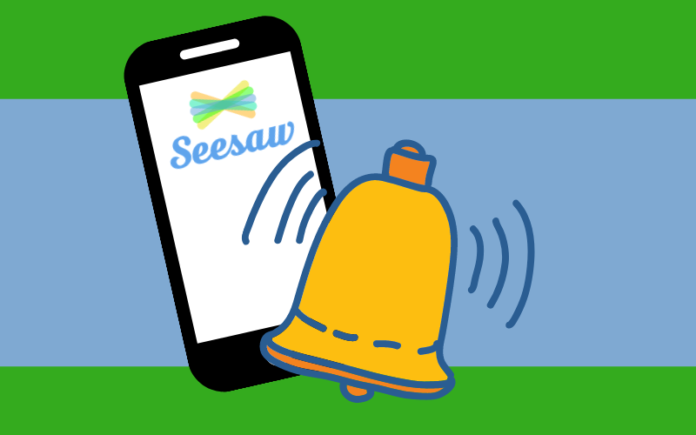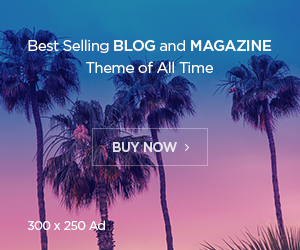During Virtual School many parents asked for help to turn off SeeSaw notifications due to the frequent alerts.
Now, as students are back on campus, it is important that all parents turn the SeeSaw notifications back on. Without SeeSaw notification alerts, you risk missing important information and announcements from your child’s teacher and you will also miss an essential part of your child’s learning process.
Below, you will find detailed instructions on how to turn SeeSaw notifications back on.
Turning On SeeSaw Notifications
- Open the SeeSaw app on your phone.
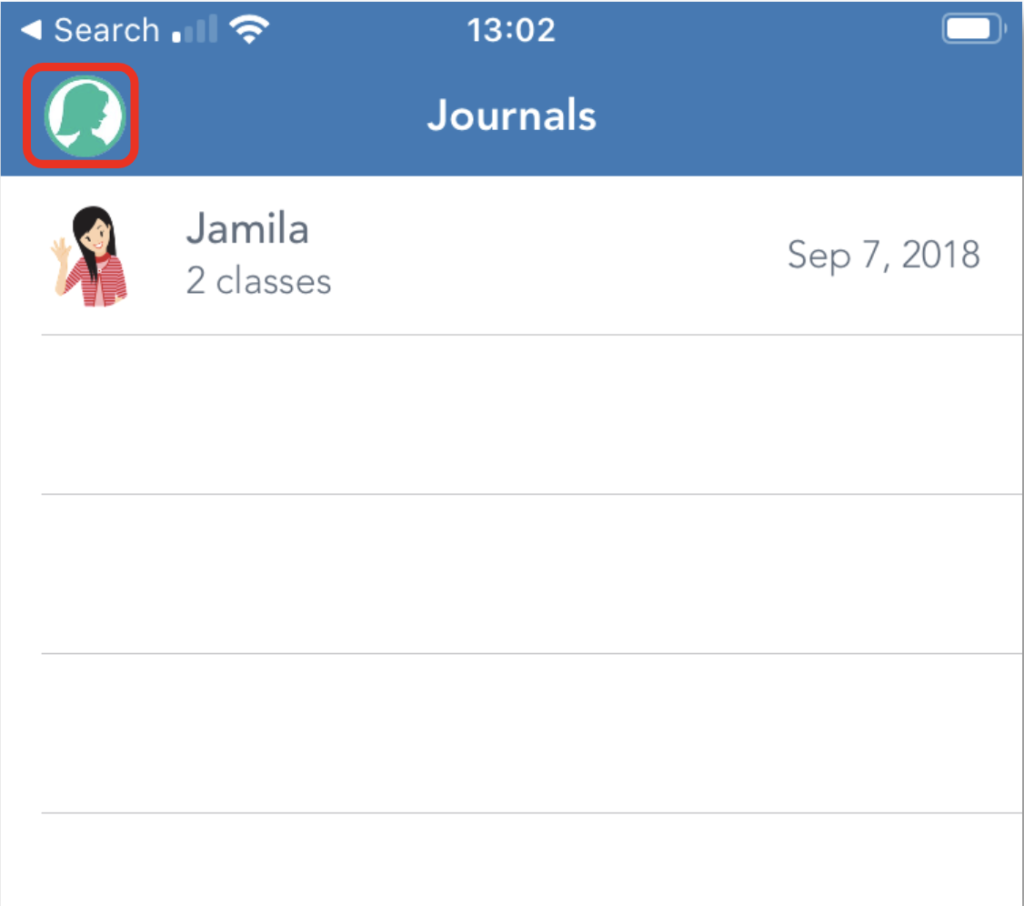
2. Tap on the icon to the right of your name
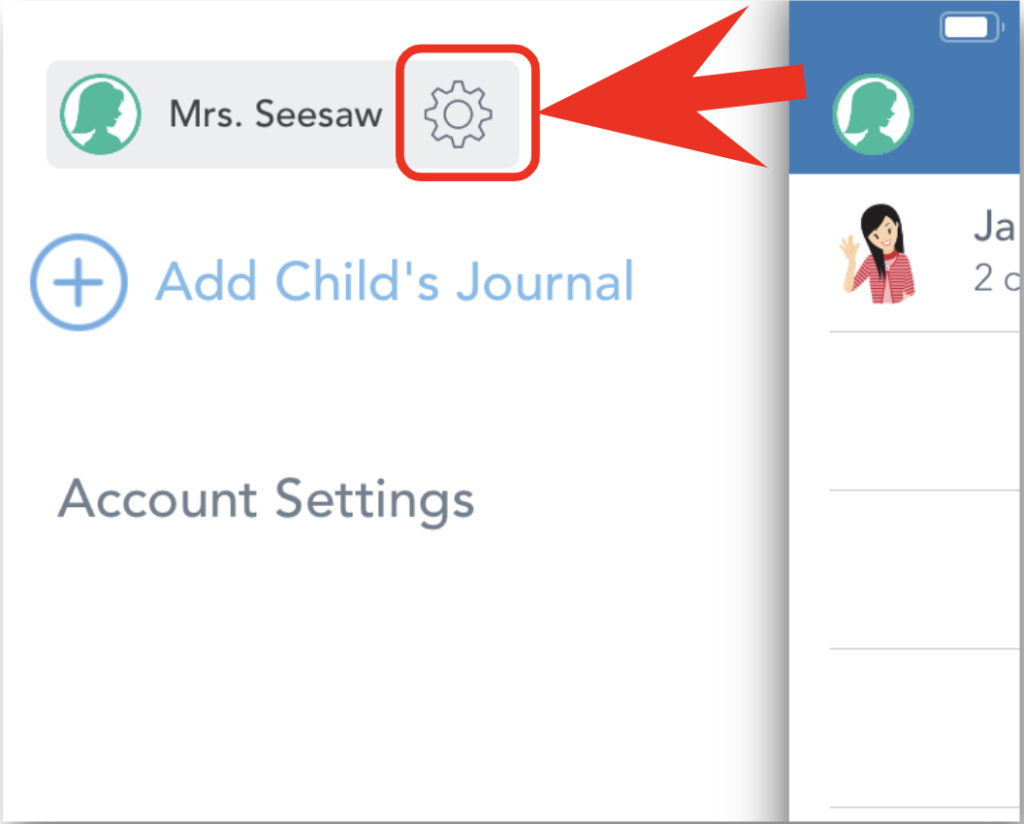
3. Tap on “Account Settings”
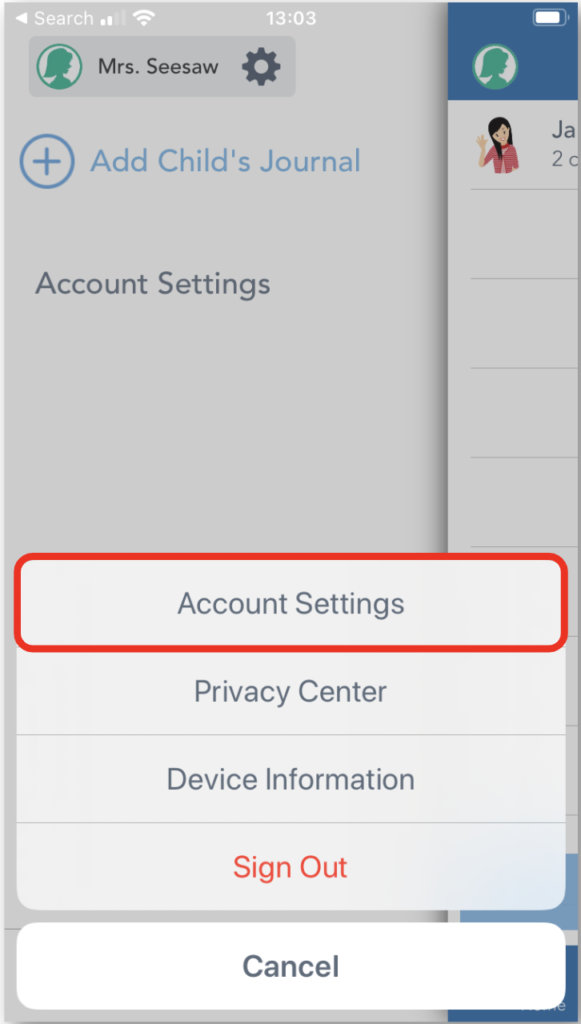
4. Tap on “Email notifications” in the section “Manage Notifications” (called “Parent Notifications” on Android).

5. Last step, change setting to “All” or “Once per Day”
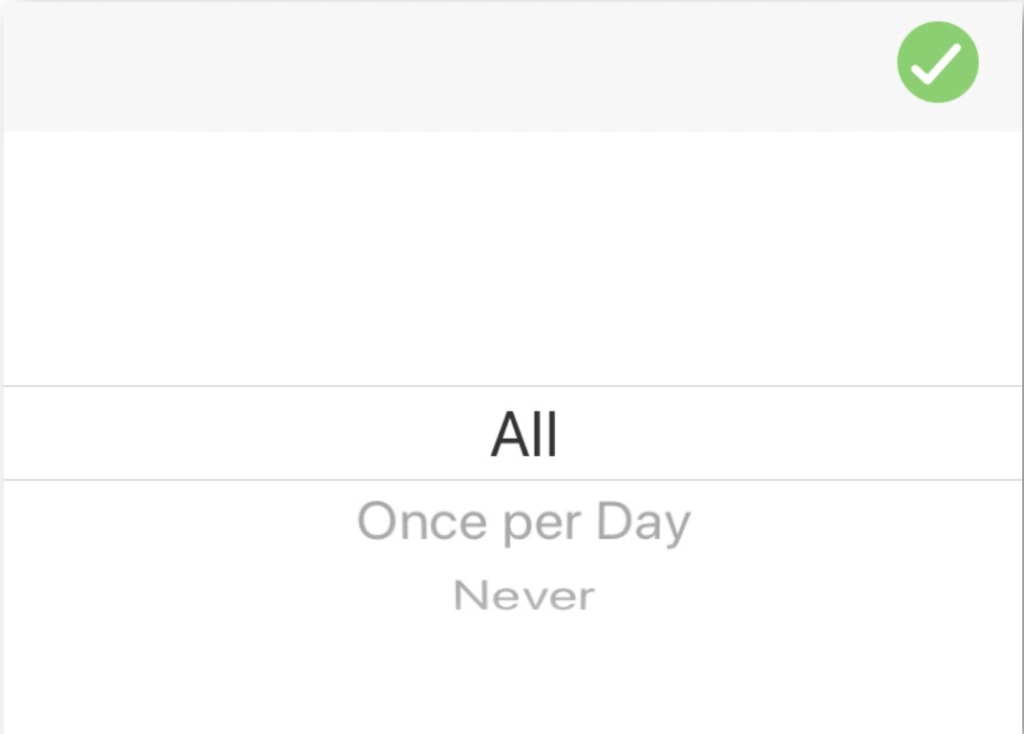
Thank you,
Daniel J. Keller, PhD
Elementary School Principal

![[AS] Welcome New Faculty, 2023-2024 (May 2023) Head of School Letter header](https://enews.ssis.edu.vn/wp-content/uploads/2022/08/HOS-Letter-SY22-23-218x150.png)

![[AS] Award-Winning Author Minh Lê Visits SSIS!](https://enews.ssis.edu.vn/wp-content/uploads/2023/04/Minh-Le-218x150.jpg)
![[AS] Annual Community Survey](https://enews.ssis.edu.vn/wp-content/uploads/2022/03/2022-Community-Survey-218x150.jpg)
![[ES] Classroom Placement, 2023-2024 – Opportunity for Parent Input elementary school general graphic](https://enews.ssis.edu.vn/wp-content/uploads/2022/07/ES-eNews-Cover-218x150.png)

![[G6-8] Important End-of-Year Events and Dates](https://enews.ssis.edu.vn/wp-content/uploads/2022/07/MS-eNews-Cover-218x150.png)


![[G9-11] Invitation to University Application Policies and Procedures, Wednesday, 8:00 am](https://enews.ssis.edu.vn/wp-content/uploads/2020/10/University-Application-Process-218x150.jpg)
![[G12] US Student Visa: US Consulate to Provide Information, Monday, May 8, 6:00 – 7:30 pm HS eNews Cover](https://enews.ssis.edu.vn/wp-content/uploads/2022/07/HS-eNews-Cover-218x150.png)